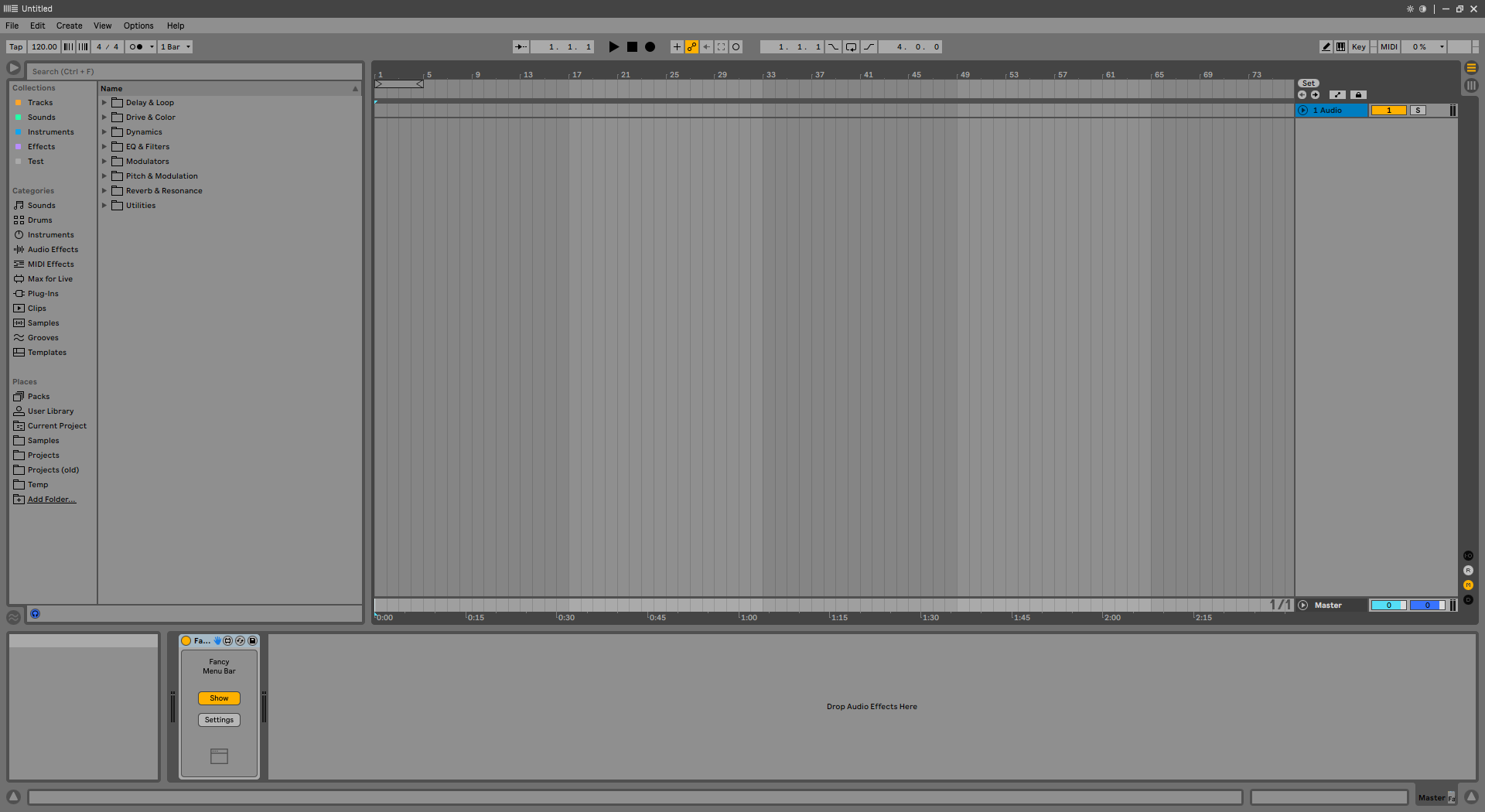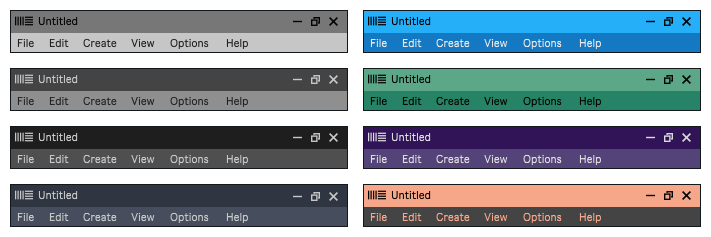
When working with Live in maximized window mode (not full screen), the menu bar (file, edit…) takes the colors defined by the operating system. Fancy Menu Bar allows you to customize the colors to fit Live’s theme, making the user experience more pleasant.
The device displays a floating window above the title bar and menu bar of the Live window. The colors of the background and the text of the title bar and menu bar can be customized independently.
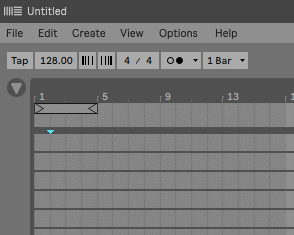
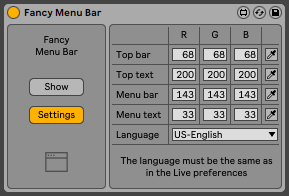
The colors of each element can be set in RGB format using the number boxes, or by using the Color Picker control on the right.
When the Color Picker icon is activated, clicking anywhere on the screen takes the color under the mouse pointer.
The device is a floating window that appears on top of all windows, even those of other applications. But when using the minimize and unmaximize buttons the device is hidden.
The device is automatically displayed again when maximizing the Live window.
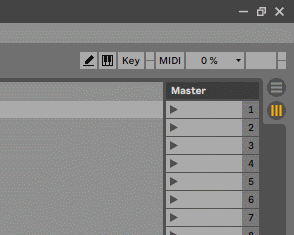
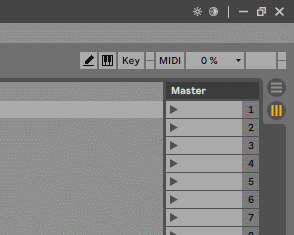
Since many users often use two color themes in Live, one light and one dark, the device has two buttons with which it is possible to change the color theme without having to open the Live preferences window.
Two custom color schemes can be set in the device settings to match each Live color theme.
To consider:
- Does not support Asian languages.
- It only works with the Live window maximized. It does not adjust to the size of the window but to the size of the screen.
- In multi-monitor configurations, it is only displayed on the monitor defined as main in the operating system.
- The device is shown on top of all windows, even other programs.
Check the manual before buy: Fancy Menu Bar PDF Manual
Buy Fancy Menu Bar now and get the latest version. Then later, all future updates free.
- Clicking on the title bar now returns focus to the Live window.
v1.3 Bugfixes:
- Fixed a bug that sometimes caused the metronome to be activated in Live 12 when clicking the Options menu.
- Added small delay when activating the menus in Live 12 to avoid incorrect behavior of the device that was only solved by returning focus to the Live window.
v1.2 New features and improvements:
- Compatibility with the Advanced Toolbar Buttons device. When using the two devices together, the Fancy Menu Bar hiding/displaying system will also act on Advanced Toolbar Buttons. The same applies to Live’s color theme change buttons on both devices.
- Now when you click on the device rack icon, in addition to showing the device version, it checks if an update is available. If there is, a message is displayed indicating it.
- Updated PDF Manual.
v1.1 New features and improvements:
- Added function to hide the device when the Live window is not maximized. For this, minimize and unmaximize buttons have been added. Using them hides the device. The device is automatically displayed again when maximizing the Live window.
- Added buttons to switch between two Live color themes without having to open the Live preferences window.
- Added alternative version of the device to work with Live 12.
- Clicking the update project name button returns focus to the Live window.
- Updated PDF Manual.
v1.1 Bugfixes:
- Fixed incorrect text in German language menu.
v1.0.1 Bugfixes:
- Fixed a bug that caused the device to not display correctly in resolutions with a width greater than 1920 pixels.